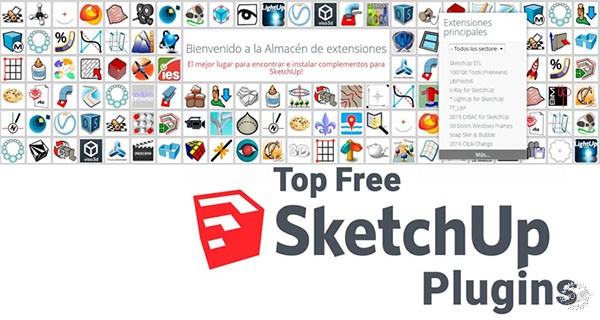
23个高效建模的免费SketchUp插件
20+ Essential SketchUp Plugins for Efficient Modeling for Free Download
由专筑网李韧,杨帆编译
SketchUp是一个最简单、最快、最流行的3D建模软件。它的工具和操作界面简单,便于初学者应用。然而,随着建模工作的逐渐深入,这些简单的工具可能会成为一个障碍,这时必须用到插件。插件是由一些高级用户发现基于SketchUp的默认工具的不足,从而创建更有效的解决方案。使用这些插件对于建模工作来说必不可少。一旦你发现它们,你就会意识到你可能浪费了多少时间来做基本的重复工作,比如挤压(推/拉)多个曲面,或者在AutoCAD中创建偏移等。
插件也可以帮助SketchUp实现一些看起来不太现实的功能。现在,我们为你提供一个方便的插件列表,以便你能够将工作做得更好更快。此外,它们还能够激发您的创意思想,这些插件都是免费的。同时我们会告诉你如何安装插件。
SketchUp is one of the easiest, fastest, and most popular 3D modeling software. Its tools and interface are simple and easy to deal with for the beginners. However, as work starts to get a bit more complicated, these simple tools might become a hindrance. That is when plugins or extensions come into the picture. Plugins are created by users who noticed the shortcomings of the default tools on Sketchup and decided to solve them. Using these plugins is essential for faster and better results. Once you discover them, you will realize how much time you might have wasted doing basic repetitive tasks like extruding (push/pull) multiple surfaces or creating offset like in AutoCAD.
The plugins can also be helpful with rendering since SketchUp renderings are not very realistic. Now, we will give you a list of handy plugins that will get things done better and faster. Moreover, they can help you with developing some really creative designs, and they are all available for free. We will tell you first, though, how to install a plugin on the latest version of SketchUp.
首先,点击“扩展管理器”;工具栏右侧的红色宝石图标。
First, click on “Extension Manager”; the red gem icon on the far right of the toolbar.
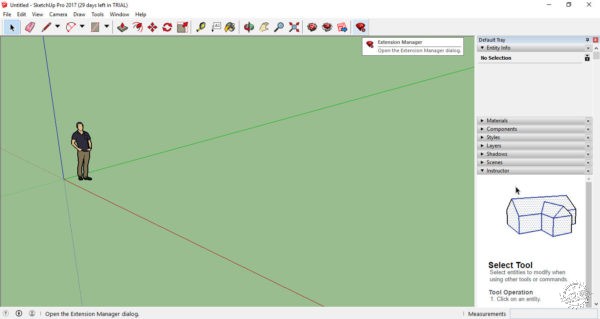
或者,您可以从“窗口”下拉菜单打开“扩展管理器”。
Or, you can open “Extension Manager” from “Window” drop menu.
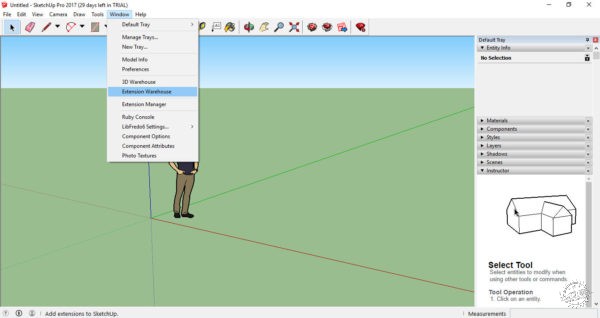
其次,单击“扩展管理器”窗口左下方的“安装扩展名”。
Second, click on “Install Extensions” at the bottom left of the Extension Manager Window.
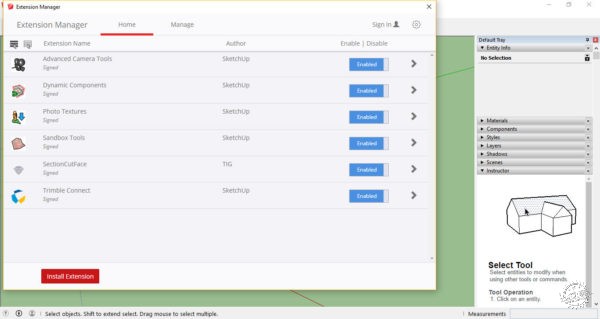
第三,从下载文件夹选择“RBZ”扩展文件。
Third, choose the extension file with the ‘rbz’ extension from the download folder.
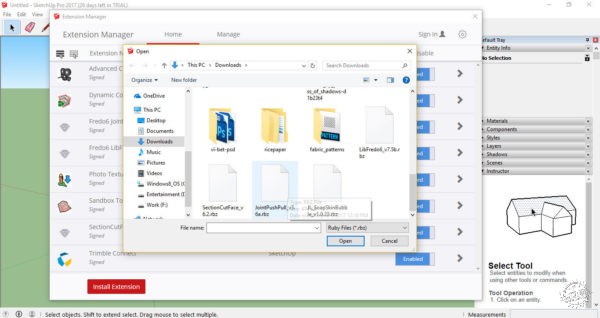
现在,扩展名将出现在扩展列表中。确保它已启用。
Now, the extension will appear in your list of extensions. Make sure it is enabled.
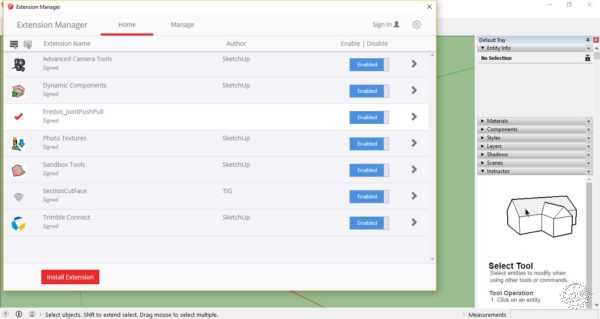
当你重启SketchUp,安装的扩展快捷工具栏和图标就会出现。
When you restart SketchUp, the shortcut toolbar or icon of the installed extension will appear.
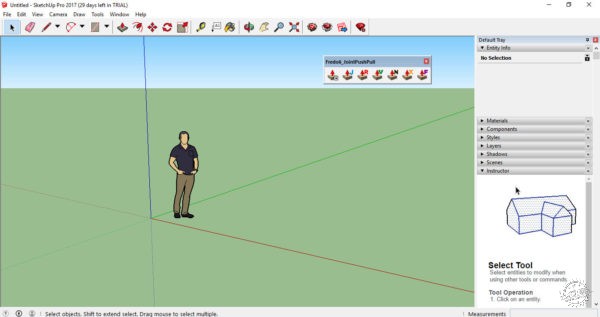
现在,检验一下这些插件程序吧。
Now, check out these helpful extensions.
1.Joint Push/Pull
这个插件提供了多种选择的挤压表面,其中包括同时挤压多个表面。您可以查看用户手册提供的开发者选项查看更多的细节。
在这之前您需要释放指定的动态链接库。
2.Multiple Offsets
你熟悉AutoCAD的偏移量吗?这是相同的工作,在这个插件里提供偏移方法。您可以选择一个或多个曲面,然后在三个选项中选择偏移。
3.CLF Shape Bender
这个插件可以弯曲一个物件或一个组件来匹配既定的曲线路径,甚至是一条自由曲线。在生成物体之前它会为你提供预览效果。
4.RandomPushPull
你可以用这个插件创建各种形式的体量。你只需要输入一个最小值和一个最大值,然后你会得到一组深度介于这两个值之间的形体。
5.FredoScale
此插件为您的模型提供了多种规模的转换选项。这些选项包括拉伸、渐缩、扭曲等。
6.Soap Skin & Bubble
这个插件可以让你在指定的边缘之间使用一个贴图,并用它来创建一个复杂而光滑的表面。不过,这个插件要到2018年4月才免费。
7.Curviloft
这是另一个有趣的插件,它能产生9种不同的建模选项,可以创建一组选定的曲线。
8.Selection Toys
这个插件给你多种选项,类似于AutoCAD当中的QSelect 或 Filter命令。这样你就可以避免改变或删除错误的实体。
9.Weld
类似于3Dmax的Weld选项,能够将多段线连接成一个实体。
10.Fredo6: Bezier Spline
这个插件给你更广泛的线型绘图选项,包括折线、贝塞尔曲线和样条曲线。这些线条都有利于创造更富有美感的形体。
11.Mirror
像AutoCAD的镜像命令一样,这个对对称模型和部件非常有效。
12.LSS Matrix
此插件在AutoCAD中执行数组命令的工作。它从选定的组件中创建三维直线或径向模式。它可用于螺旋楼梯。你需要做的只是负责模型的前两步。
13.QuadFace Tools
此插件能够处理非平面表面。它可以方便地处理概念模型、地形或家具设计。
14.Sketchy FFD
这个插件使得你的模型由一个控制点框所包围,让你可以通过修改和改变网格来更好地操纵模型。
15.Components onto Faces
这个插件允许你复制单个组件到多个选择和组合之中。
16.SectionCutFace
你知道如何在SketchUp的工具下拉菜单使用剖面选项吗?这个插件将通过切割空心表面补充这个缺陷。通过这种方式,您可以进一步编辑您的模型。
17.Angular Dimension
这个插件可以向你展示两个面之间的角度。你需要做的只是选择的顶点以及夹角的两个点。
18.CleanUp3
这个插件能够清理你的模型,例如,它删除隐藏和重复的线条,删除单独的边缘,合并同一平面上的面。
19.Purge All
这个插件能够清理所有未使用的组件、模型层、材料或任何你选择删除的部分。它也能够显示可选择的范围,列出已删除的项目。
20.Fredo Tools
这个插件给出了更多方便的选择,它将组合所有独立的插件。
1.Joint Push/Pull
This is a plugin that provides various options for extrusion of surfaces, one of which is extruding multiple surfaces in parallel. You can check out the user manual provided by the developer for more details.
You may need to download the Free Library extension by the same developer before that.
2.Multiple Offsets
Are you familiar with AutoCAD’s offset? That does the same job but in 3D. The extension offers the offset methods. You can select one or more surfaces you would like to offset and then choose one of the three options.
3.CLF Shape Bender
This plugin lets you bend a group or a component to match the path of a curve or even a free-hand line. It gives you a wireframe preview of the product before execution.
4.RandomPushPull
You can play with this plugin to create various forms or playful wall cladding. It randomly extrudes all the selected surfaces within the range you enter. You just need to insert a minimum and a maximum value, then you will get a set of extruded surfaces with depths ranging between these two values.
5.FredoScale
This plugin provides a variety of scale transformation options to your model. These options include stretching, tapering, and twisting among others.
6.Soap Skin & Bubble
This plugin lets you apply a skin over the space between specified edges, and play with it to create a complicated yet smooth surface. However, this plugin is only free until April 2018.
7.Curviloft
This is another interesting plugin be Fredo6 that gives a parametric edge to the simple modeling software. It produces 9 different modeling options which can be created from a set of selected curved lines.
8.Selection Toys
This plugin gives you a variety of selection options, similar to QSelect or Filter in AutoCAD. That way you can avoid changing or deleting the wrong entity.
9.Weld
Like the Weld option in 3Ds Max, this plugin makes it possible to turn a set of connected lines and arcs into a single polyline.
10.Fredo6: Bezier Spline
This extension gives you a wider variety of line drawing options which include Polylines, Bezier and Spline curves. These baselines can be useful to create unique forms.
11.Mirror
Like the Mirror Command in AutoCAD, this one is really efficient for symmetric models and parts.
12.LSS Matrix
This plugin performs the job of the Array command in AutoCAD. It creates 3D rectilinear or radial patterns from selected components. It can be used for example, to model spiral stairs. All you need to do is the model the first two steps.
13.QuadFace Tools
This plugin facilitates dealing with non-planar surfaces. It can be handy with form-based conceptual models, topographies, or furniture design.
14.Sketchy FFD
This plugin surrounds your model with a box of control points which let you modify and manipulate the mesh which is composing the model.
15.Components onto Faces
This plugin enables you to a copy a single component onto multiple selected and ungrouped faces.
16.SectionCutFace
You know how to use the Section Plane option in the Tools drop-down menu in SketchUp? This plugin will complement this useful tool by giving a finishing face to hollow cut surfaces. This way you can present your 3D or even 2D sections without further editing.
17.Angular Dimension
This extension simply shows you the angles between surfaces. All you need to do is select the vertex and two points.
18.CleanUp3
This extension literally cleans up your model, like for example it removes the hidden and duplicated lines, delete lonely edges, and merge surfaces on the same plane.
19.Purge All
This plugin, also, rids your model of all the unused components, layers, and materials or whatever you choose it to remove. It, also, shows an optional report, listing the removed items.
20.Fredo Tools
This extension by Fredo6 gives a variety of handy options of no specific category. It groups a set of standalone plugins.
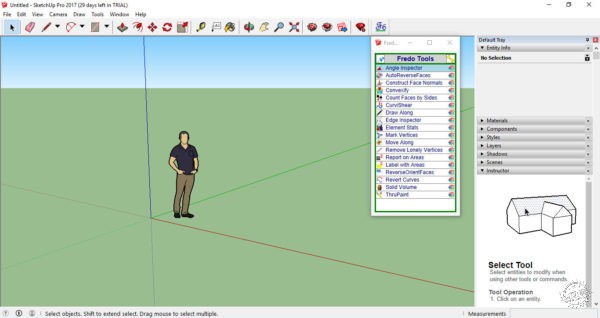
21.Simplify Contours Tool
这个插件减少形成实体的边缘段的数目,从而简化了轮廓线,压缩了文件的大小。
22.Edge Tools2
这个插件对于从AutoCAD导入的底图很有帮助。它合理地减少了线段的数量,闭合较小的间隙,并能检测到开放的端点。
23.Architect Tools
这个插件有利于城市设计的使用。它能够创建建筑物,再合并它们,并处理从二维CAD文件导入的等高线和地形。
最后,可以在开发者选项中更进一步了解每个插件的功能,祝你好运!
21.Simplify Contours Tool
This extension simplifies contour lines by reducing the number of edge segments forming them, and so the file size is notably reduced.
22.Edge Tools2
This extension is also useful for plans and maps imported from AutoCAD. It, reasonably, reduces the number of segments, closes small gaps, and detects open ends.
23.Architect Tools
This plugin can be helpful with advanced or urban scale uses. It creates buildings, merges them, and deals with contours and terrains, imported from 2D CAD files.
Finally, make sure to check out the guidelines and manuals by the plugin developer to understand the full potential of the plugin, and good luck with your modeling!
出处:本文译自www.arch2o.com/,转载请注明出处。
|
|
